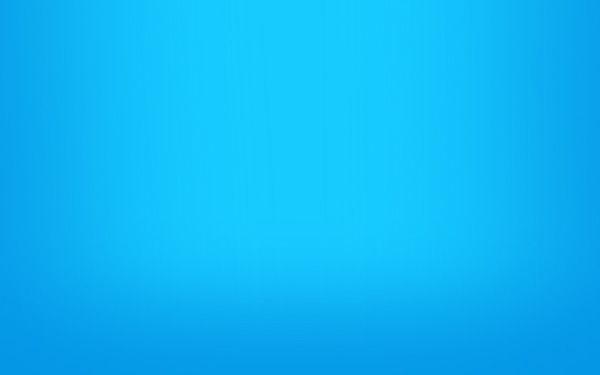
In this tutorial you’ll learn how to recreate the famous Aqua wallpaper in just a few minutes using Photoshop. It’s actually very easy!
Create a new file (File>New) of 1920×1200px/72 dpi.
In this case we’ll select the Paint Bucket Tool (G) and fill our primary layer with blue color. The color’s code is #17CBFF
Select now the Brush Tool (B) with the next demonstrated parameters. Opacity 30% and the color’s code is #0499E6
Paint the blue background on its lateral sides.
Take the Horizontal Type Tool (T) and type the word ‘aqua’ by separate letters. All the letters have the same next demonstrated parameters, except Q.
The parameters for the Q letter.
Place the word the same way demonstrated below:
Mark out the letters on the layers’ panel and press Shift button while left clicking on the appropriate layer. Then press Ctrl+J and the marked layers will be copied. Move them lower, using the Move Tool (V) and change their colors - #084DA2
Select now Blending Options - Outer Glow for each letter. Make a double click on the necessary layer on the layers’ panel.
It’s the result you should get:
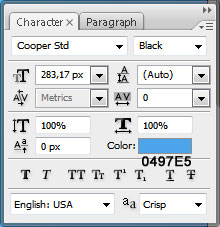
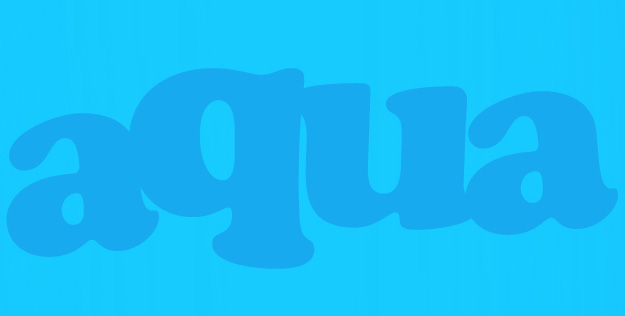
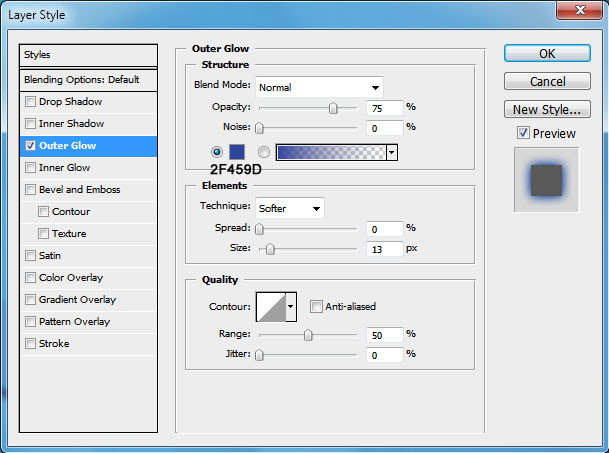

No comments:
Post a Comment