In this tutorial, we are going to show you how to change any person's eyes color.
Step 1: Take an image and drastically alter the person's attitude simply by working with the eyes.

Step 2: Start with a snapshot and either crop out all but the eyes or just zoom in to that portion of the face.
Now, duplicate the Background layer.
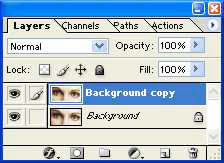
Step 3: Now basic re-coloring again, just as a warm up. Let's brighten the whites first. Select the Dodge tool and, with a soft brush and the Range set to Highlights, lighten the white areas of the eyes.
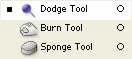

Step 4: Double-click the foreground color and change it to blue, green or whatever tone you like, but here's my choice.
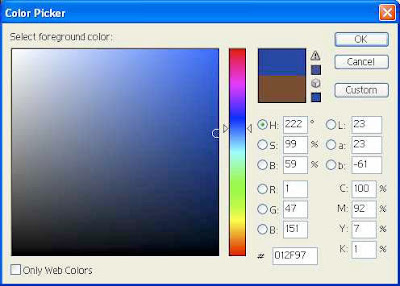
Step 5: Select the Paintbrush. With a round feathered brush and the Mode set to Color, paint out the former hue and replace it with the blue.


Step 6: HmMMMmmMm! I like this effect! Let's try it with a yellow/orange:
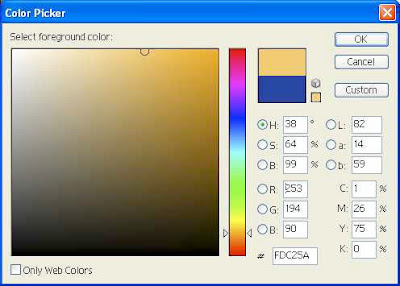

Step 7: Now, I want this person to turn nasty, so switch to a red and try it again:

Step 8: Select the Burn Tool with the Options seen in the capture below.

Step 9: Run the tool around the perimeter of the iris and on the skin above, below and around the eyes.

Step 10: To darken things up even more, duplicate this layer and set the Blending Mode to Multiply.
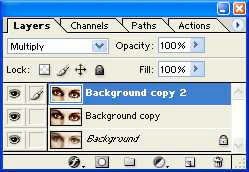

Step 11: To brighten the eyes again, simply add a mask and paint over the irises in the mask with black.
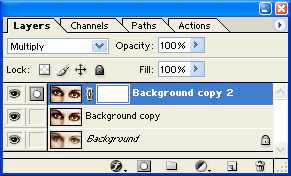

No comments:
Post a Comment